How to convert Quickbooks to Xero?
Nightmare! Is that the word that comes to your mind when you think of converting one accounting software to another? You are probably remembering the time you were trying to find out the best websites for Excel to Quickbooks conversion. The difficulty actually may hold true in several cases but not in case of Xero. First up, Xero has a free conversion service that moves your data from Quickbooks to Xero without much hassle.
Another factor in favour of such accounting software conversion is the option of cloud-based accounting available today. Whether or not you were using Quickbooks Online – the cloud version of Quickbooks accounting, you can easily convert your Quickbooks data to Xero. Xero is considered one of the options to convert Quickbooks to Xero.
What exactly prompts any business to convert from Quickbooks to Xero? Both Xero and Quickbooks Online are cloud-based and most suitable for small to mid-size businesses. So large organizations with more complex needs may wonder if any of these software is good for them or not. However, both the software offer enough customizations for all kinds of businesses, be it retail stores, startups, big or small e-commerce companies etc.
When it comes to invoicing, payments, expenses and bills inventory, both Xero and Quickbooks have similar feature sets. However, Xero offers an extremely user-friendly approach to bookkeeping. When you want to convert Quickbooks to Xero, your biggest reasons would be – least learning curve, smooth accounting and saving time. It is very intuitive and easy to use system. Xero offers a good number of integration options in its respective marketplace. Xero’s Business Performance Dashboard offers amazing customizations and highlights your most important metrics.
The next important factor to consider when you wish to migrate from Quickbooks to Xero is the method of conversion. You can choose from a couple of methods from converting from Quickbooks to Xero. The method you choose will depend upon a lot of factors.
How long does the conversion take?
When you are attempting to convert from Quickbooks to Xero, the conversion time takes three hours in most cases. In other cases, it may take up to a few business days depending on the volume of your data.
Understanding the version of your Quickbooks file
While you are converting your Quickbooks file to Xero, consider the following criteria –
Version: What’s your US edition of QuickBooks? Is this version 2007 or newer?
Currency: Do you have QuickBooks files with one currency? Do check that multi-currency in your QuickBooks has never been turned on.
Data: You will need data for the current fiscal year, and the previous fiscal year if QuickBooks holds this data.
You also have the option of converting data from earlier fiscal years by paying a certain cost using one of Xero’s partners like MMC Convert.
Ready to convert Quickbooks to Xero? Here’s what you will need
1] Organize your Quickbooks data
At MMC Convert, we suggest you and our clients to tidy up or organize any accounting work that’s needed to be done before converting to Xero. For instance, check if you have done your bank reconciliation or have applied open credits to the correct invoices or bills.
2] Minimize chart of accounts
Ensure that you have a maximum of 699 accounts in the chart of accounts and this count includes inactive accounts. This can be easily done by deleting inactive accounts and duplicate accounts.
3] Turn on account numbers
Another important point is to turn on account numbers because account numbers in QuickBooks convert to account codes in Xero.
Time to save your Quickbooks file
Now that you have checked the above important factors, it’s time to save Quickbooks file. To create a QuickBooks backup:
1. Open QuickBooks and go to the File menu.
2. Select Utilities and then choose Back Up Company.
3. The Backup Company window will open.
4. Select the type of backup you want to create.
5. In the Backup Type field, select Create a QuickBooks Backup File in following formats – (.QBW) (.QBB) (.QBM)
6. Click Next.
7. In the next window, enter the filename and location for your backup file.
8. Click Save.
Quickbooks to Xero Conversion with MMC Convert:
How to migrate from QuickBooks to Xero? We Convert your data file with few simple steps. You can easily export all your QuickBooks data into Xero, without any accounting knowledge.
Step 1: Log into your MMC Convert account
Step 2: Click on “QuickBooks”
Step 3: Choose your QuickBooks data file
Step 4: Enter your Xero credentials or ask us to create new Xero account
Step 5: Select the data you want to convert
Step 6: Click on “Convert”
Your QuickBooks data will be converted into Xero within two working days. All your customer, vendor and transaction information will be imported into Xero.
What happens after conversion?
MMC Convert shall send you an email asking you to become a subscriber and for setting up the organization. Here you will get a log-in link and after you log in, you will need to accept the subscription transfer. After this, you will get complete access to your organization.
If you have any questions, Contact us at [email protected]. We would be happy to help you with the conversion process.
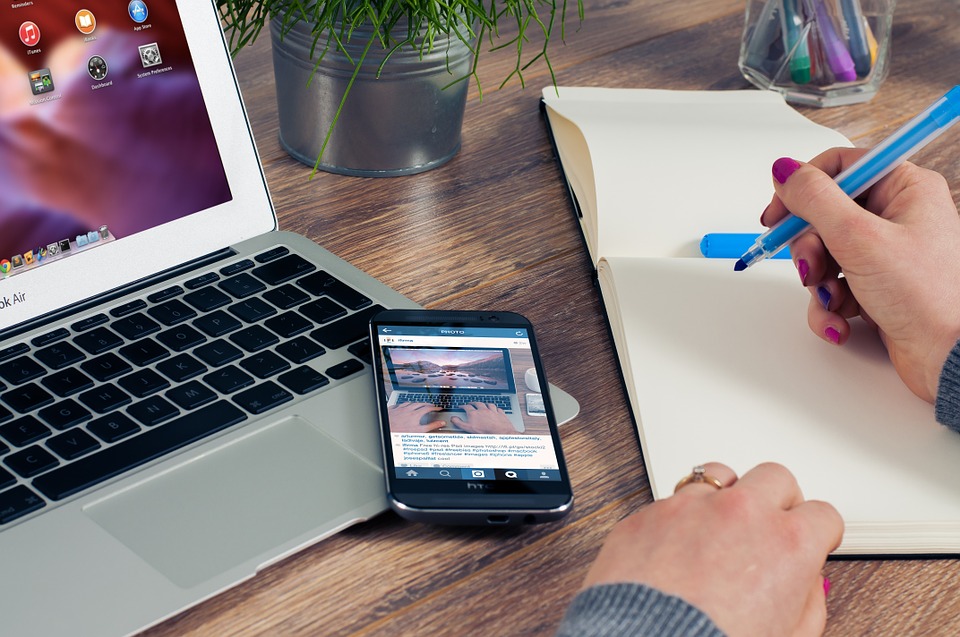



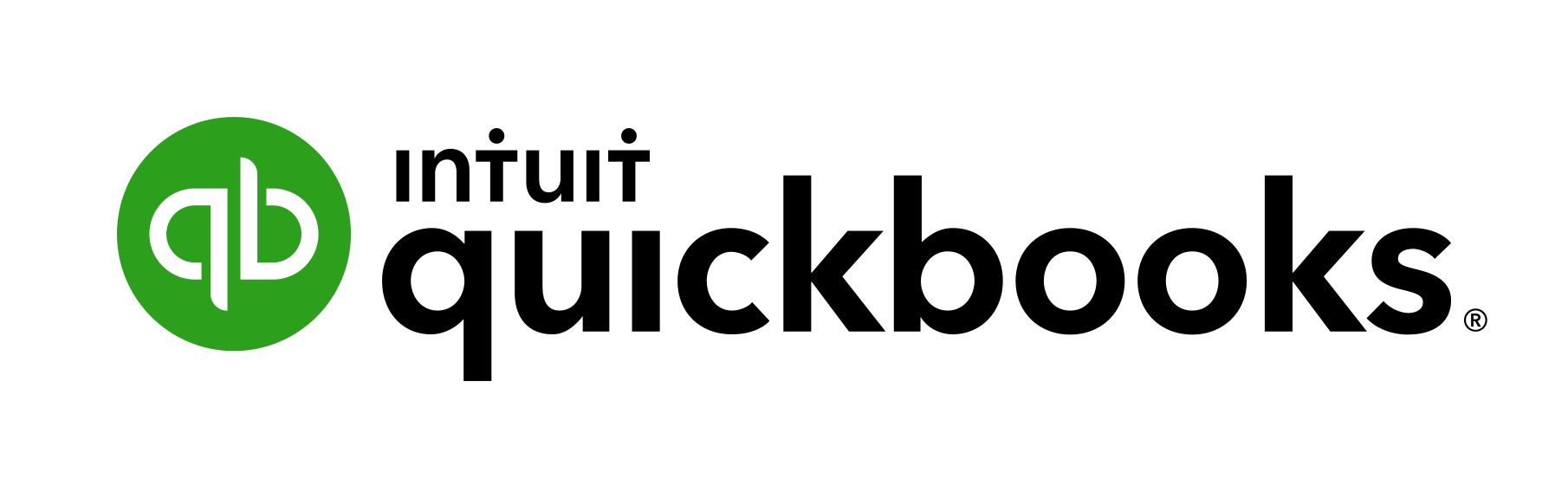

Speak Your Mind